Submitted by pwadmin on
Up until now we've been linking to other web pages, but what if you want to link to a PDF newsletter, Word file or an image?
- Go to your page and edit the page you want to add a link to.
- Select the text you want to make into a link.
- Click the
 Insert/edit link button in the toolbar. A dialog window will appear.
Insert/edit link button in the toolbar. A dialog window will appear.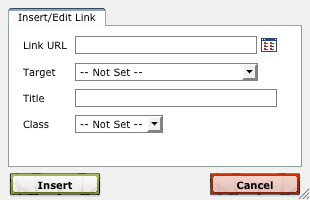
- Click the
 Browse button next to the Link URL field. A file browser dialog will appear.
Browse button next to the Link URL field. A file browser dialog will appear.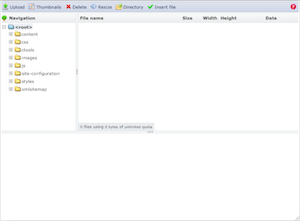
- If the blue <root> folder is selected, click on the content folder.You can only upload and delete files from the content folder because the other folders, including <root>, are needed by Drupal.
- If you haven't already uploaded the file you want to link to:
- Click the
 Upload button. An upload dialog will appear.
Upload button. An upload dialog will appear.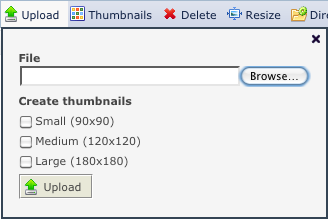
- Click the Browse... button and find the file on your computer. When you have selected it, click the Open button.
- Click the
 Upload button in the upload dialog, and wait for the file to finish uploading. You will notice that the file's name and some details will show up behind the Upload dialog, in the table in the right-hand column of the file browser.
Upload button in the upload dialog, and wait for the file to finish uploading. You will notice that the file's name and some details will show up behind the Upload dialog, in the table in the right-hand column of the file browser. - Close the Upload dialog by clicking the x in the top-right corner.
- Click the file you want to link to in the table in the right-hand column of the file browser. The background must turn blue before you can proceed to the next step. Double-clicking does not work — the file will only flash blue and will not be ready!
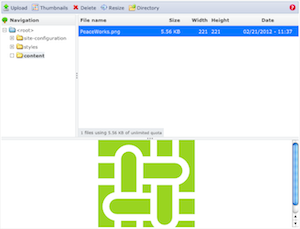
- Click the
 Insert file button at the top of the file browser. The file browser will close, and you will be returned to the Insert/Edit link dialog. A Link URL will be filled in for you.
Insert file button at the top of the file browser. The file browser will close, and you will be returned to the Insert/Edit link dialog. A Link URL will be filled in for you. - Click the Insert button. You will be returned to the editor, with your text now linked to the file you set.
File Sizes
When using your computer, you don't often have to think about the size of the files on it... modern hard drives are so big that it doesn't matter. However, when uploading files to the web, you need to be conscious of how big the files are, so that your website's visitors do not need to spend hours waiting for them to download.
Here are some size comparisons:
- Files less than 1 MB (megabyte) are small. Files this size are ideal.(Note that 1 MB is roughly equal to 1000 KB or 1,000,000 B)Files in this size range will download in 15 minutes or less for users with dial-up internet connections, and will be less than 2 minutes for users with broadband internet.
- 1 MB — 4 MB are medium-sized files. This size is reasonable for most purposes.Files in this size range will take 15—60 minutes on dial-up connections, but less than 10 minutes on broadband internet connections.
- More than 4 MB is really big. Avoid uploading files of this size.Files bigger than 4 MB will take over an hour on dial-up internet, and 15 minutes or more on broadband internet connections. People will only want to download a file this size if it is really important to them, and files this size put extra strain on our web servers.
Please talk to us if you have videos or files bigger than 4 MB for your users to dowload. We have some tips to help you make the files smaller.

