Submitted by pwadmin on
Links between pages on your own website are called internal links. To make an internal link, you only need the page address (i.e.: the end part) of the web address of the page you want to link to.
To create an internal link:
- Go to the web page you want to link to.
- Copy the end part of the web address — the part after your website name, starting with the slash.For example, if the address displayed was "http://peaceworks.ca/content/development-services", you would copy "/content/development-services".
- You might notice that you can use the full web address to make internal links. We recommend against this because it will cause problems for us when we launch the site and if we ever have to service your website. You will also have problems if you ever decide to move your website to another domain (for example, if your organization's name changes).
- Go to your page and edit the page you want to add a link to.
- Select the text you want to make into a link.
- Click the
 Insert/edit link button in the toolbar. A dialog window will appear.
Insert/edit link button in the toolbar. A dialog window will appear.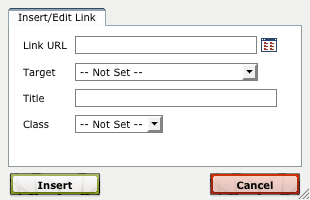
- Paste the web address you copied in step 2 into the Link URL field.
- Optionally, to make the link open in a new window, set a Target.
- Optionally, to explain what you are linking to, set a Title.
- Click the Insert button. You will be returned to the editor, with your text now linked to the web page you set.

