Submitted by pwadmin on
A body summary (or teaser) is a shorter "clip" of the body, designed to appear when someone is looking at an automatically-generated list of content — this is frequently done on the front page of News websites, for example.
In some cases, a summary might also be used by a search engine when displaying your page as a search result. Please refer to the meta tags section for more information about when that would occur.
The summary is designed to give a person viewing the website an idea of what a certain page is about (which will hopefully catch their interest and make them want to read the page). When making a summary, Drupal allows you to use the first one or two paragraphs of a page, write your own, or let it make one for you.
Let the computer decide
If you don't set a summary at all, Drupal will automatically generate one from the first 600 letters or so. It's smart enough that it won't cut off the summary in the middle of a word; but computers cannot understand the meaning of the text, so it might cut off the text in the middle of an important sentence!
By default, it will put an elipsis (…) at the end of the last word so visitors know that there is more to the article.
Using the first paragraph(s) as a summary
If the first one or two paragraphs are a good explanation of the page, you can use them for the summary instead. To tell Drupal which paragraphs to use:
- Put your cursor after the last word you want in the teaser.
- Press "Enter" (this will make a new paragraph below)
- Click the
 Teaser break button in the toolbar. A dotted line will divide the body, and "<!-- break -->" will appear right below the dotted line.
Teaser break button in the toolbar. A dotted line will divide the body, and "<!-- break -->" will appear right below the dotted line.
When viewing the summary, visitors will see the paragraph(s) above the dotted line. By default, it will put an elipsis (…) at the end of the last word so visitors know that there is more to the article.
When viewing the whole page, they will see the paragraph(s) above and below the dotted line (but not the dotted line itself).
Writing a custom summary
If the first few pararagraphs do not provide a good summary, you can write your own summary to catch a visitor's attention. To do this:
- Click the (Edit summary) link next to the body field's title (above the toolbar). A new text box will appear, asking you to add a summary.
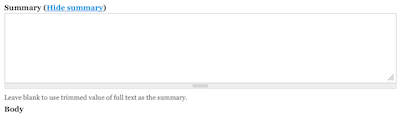 Note that the new textbox does not have a toolbar — this is intentional, as you generally do not know how your summary is going to be displayed.
Note that the new textbox does not have a toolbar — this is intentional, as you generally do not know how your summary is going to be displayed. - Enter your summary in the new summary text box.
When viewing the sumamry, visitors will see what you typed in the Summary field (unless you left it blank).
When viewing the whole page, viewers will see only the Body field (i.e.: NOT the Summary field).

