Submitted by pwadmin on
Ever notice that some links take you to a specific part of a page? This is common with FAQs — clicking on the question takes you to the answer, which is further down the page.
To do this on your own web pages, you must first set the destination of the link (called an anchor), then create the link. You can create as many anchors on a page as you want.
Creating anchors
To create an anchor:
- Find and edit the page that you want to put the anchor in.
- Put your cursor on the part of the page that you want to jump to.We suggest putting an anchor at the beginning of a line.
- Click the
 Insert/Edit anchor button in the toolbar. An Insert/Edit anchor dialog will appear.
Insert/Edit anchor button in the toolbar. An Insert/Edit anchor dialog will appear.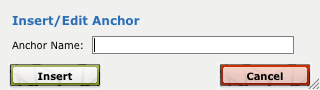
- Enter an Anchor name in the text box. The name must be unique to this page and cannot contain spaces.
- Copy the name (we'll need it in a minute), and click the Insert button.You will be returned to the editor, and you should now see a small box with an anchor icon before the cursor.
- Save your changes to the page.
Linking to an anchor
People usually link to anchors on the same page, but it's possible to link to anchors on other pages as well.
- Go to your page and edit the page you want to add a link to.
- Select the text you want to make into a link.
- Click the
 Insert/edit link button in the toolbar. A dialog window will appear.
Insert/edit link button in the toolbar. A dialog window will appear.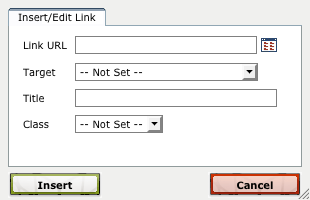
- Type the # symbol into the Link URL box, then paste the anchor name into the Link URL box.The Link URL box should now read "#anchor-name" (where anchor-name is the name you entered earlier).
- If the anchor you are linking to is on another page, add the end part of the web address of the other page (the part after your website name, starting with the slash), to the beginning of the Link URL box.For example, if the address displayed was "http://peaceworks.ca/content/development-services", you would type "/content/development-services" at the beginning. At the end, it should say "/content/development-services#anchor-name".
- Click the Insert button. You will be returned to the editor, with your text now linked to the anchor you set.

